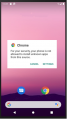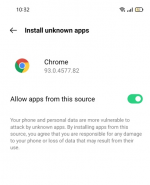Difference between revisions of "DE4A SSI Edge Agent"
m (→User guide) |
m |
||
| Line 4: | Line 4: | ||
==System core architecture== | ==System core architecture== | ||
| − | The SSI Edge Agent works as standalone mobile device application that runs different components to implement SSI approach. The application is built with Android Studio using Kotlin language. | + | The SSI Edge Agent (also known as Mobile User Agent) works as standalone mobile device application that runs different components to implement SSI approach. The application is built with Android Studio using Kotlin language. |
Further information about the design and implementation details regarding the SSI Edge Agent can be founded using the following [https://www.de4a.eu/_files/ugd/2844e6_9bca028dda934be5ad5ea90a13233d8e.pdf link] | Further information about the design and implementation details regarding the SSI Edge Agent can be founded using the following [https://www.de4a.eu/_files/ugd/2844e6_9bca028dda934be5ad5ea90a13233d8e.pdf link] | ||
Latest revision as of 22:38, 16 April 2023
[wip]
Introduction
System core architecture
The SSI Edge Agent (also known as Mobile User Agent) works as standalone mobile device application that runs different components to implement SSI approach. The application is built with Android Studio using Kotlin language.
Further information about the design and implementation details regarding the SSI Edge Agent can be founded using the following link
Installation
To install the Edge Agent, it is necessary to install the DE4A Mobile App in a mobile device.
Requirements
To install the DE4A Mobile app in a mobile device, these are the requirements needed:
- Android Operating System installed (version android 7.0 or superior)
- Recommended 2Gb RAM and 1Ghz processor
- Fingerprint reader
Steps
- Download The apk is available here: https://github.com/de4a-eu/de4a-mobile-user-agent
- Set-up Once the app is downloaded, tap on the apk file to open it. The Android device will prompt for allowing apps from an unknown sources to be installed.
The user has to tap on “Settings” button and the settings menu will appear with the following option for allowing the apps installation from this source, and to turn off this setting after the installation:
User guide
The user manual can be found here: https://github.com/de4a-eu/de4a-mobile-user-agent/blob/main/DE4A%20Mobile%20User%20Agent%20Manual%20v0.2.pdf